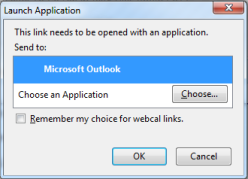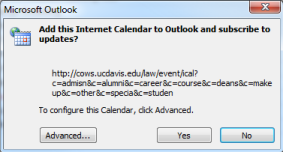Cows Help
Subscribe to Events
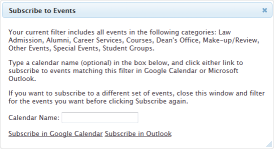 Clicking on the subscribe button in the main toolbar opens up a dialog that describes your current search filter.
The dialog shows what categories you are currently filtering for, as well as what search text you have entered, if any.
You can optionally type in a Calendar Name to use a specific name for your subscription in either Google Calendar or Outlook.
When you are ready to subscribe, click either "Subscribe in Google Calendar" or "Subscribe in Outlook".
Clicking on the subscribe button in the main toolbar opens up a dialog that describes your current search filter.
The dialog shows what categories you are currently filtering for, as well as what search text you have entered, if any.
You can optionally type in a Calendar Name to use a specific name for your subscription in either Google Calendar or Outlook.
When you are ready to subscribe, click either "Subscribe in Google Calendar" or "Subscribe in Outlook".
If the filter displayed in the Subscribe dialog isn't quite what you want, close the dialog with the "x" button in the upper right corner to return to the home page. Update your category and search filters and click subscribe again.
Confirming subscription in Google Calendar
Clicking "Subscribe in Google Calendar" will redirect you to Google Calendar, which may ask you to log in to your Google account. After logging in, confirm your subscription by clicking "Yes, add this Calendar"
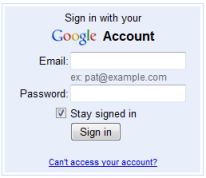
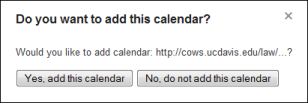
Confirming subscription in Microsoft Outlook
Clicking "Subscribe in Outlook" will open a browser dialog, asking you to launch the Outlook application. Make sure Outlook is selected and click "Ok". When Outlook opens, click "Yes" to confirm in the "Add this Internet Calendar to Outlook" dialog box.